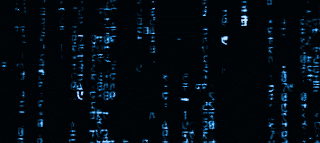Anda mungkin pernah melihat blog yang background/latar belakang nya itu menggunakan gambar animasi ? anda mau mencobanya maka dari itu itu pada postingan kali ini saya akan menjelaskan cara membuat background animasi di blog oke langsung aja kita simak bersama!!!!
- Login » Blogger.
- Rancangan » Edit HTML.
- Apabila anda belum menggunakan kode JQuery silakan anda pasang kode JQuery dibawah ini tepat di atas Kode </Head>.
- Copy-Paste kode di bawah ini tepat di atas Kode </Head>.
<script type='text/javascript'>
//<![CDATA[
$(function(){
// ***
// Scrolling background
// ***
// height of background image in pixels
var backgroundheight = 4000;
// get the current minute/hour of the day
var now = new Date();
var hour = now.getHours();
var minute = now.getMinutes();
// work out how far through the day we are as a percentage - e.g. 6pm = 75%
var hourpercent = hour / 24 * 100;
var minutepercent = minute / 30 / 24 * 100;
var percentofday = Math.round(hourpercent + minutepercent);
// calculate which pixel row to start graphic from based on how far through the day we are
var offset = backgroundheight / 100 * percentofday;
// graphic starts at approx 6am, so adjust offset by 1/4
var offset = offset - (backgroundheight / 1);
function scrollbackground() {
// decrease the offset by 1, or if its less than 1 increase it by the background height minus 1
offset = (offset < 1) ? offset + (backgroundheight - 1) : offset - 1;
// apply the background position
$('body').css("background-position", "50% " + offset + "px");
// call self to continue animation
setTimeout(function() {
scrollbackground();
}, 70
);
}
// Start the animation
scrollbackground();
});
//]]>
</script>
- Copy-Paste Kode CSS di bawah ini tepat di atas Kode </Head> untuk memasang gambar background. Anda dapat mengganti gambar background sesuai dengan yang anda inginkan dengan merubah alamat hosting gambar pada Kode CSS di bawah dengan alamat hosting gambar yang anda pilih.
body {
background: black url(https://blogger.googleusercontent.com/img/b/R29vZ2xl/AVvXsEihhCJ_ZXEdfDLNwdtPlildzEjLUSqV-eAIBrby9AH8FXq5Y0vM88HhhKy7uVpO34_9IdLq_tTtxbDVrH0xMoDbnPzpbe_LEso8hJ8r9SjRy_f1cEM2gjlOjj7euf_mfhAIHAOexiAOCYy_/s800/animated%2520stars.gif) repeat center; background-attachment: fixed;
}
</style>
Keterangan : - repeat // Pengulangan gambar arah x dan y.
- repeat-x // Pengulangan gambar hanya arah horizontal.
- repeat-y // Pengulangan gambar hanya arah vertikal.
- https://blogger.googleusercontent.com/img/b/R29vZ2xl/AVvXsEihhCJ_ZXEdfDLNwdtPlildzEjLUSqV-eAIBrby9AH8FXq5Y0vM88HhhKy7uVpO34_9IdLq_tTtxbDVrH0xMoDbnPzpbe_LEso8hJ8r9SjRy_f1cEM2gjlOjj7euf_mfhAIHAOexiAOCYy_/s800/animated%2520stars.gif // URL Link gambar.
- center // Lokasi gambar berada di tengah layar.
- Left // Lokasi gambar berada di kiri gambar.
- Right // Lokasi gambar berada di kanan gambar.
Dan ini ada beberapa background Animasi yang bisa kamu pasang di dalam blog kamu
RED MATRIX
Code: http://i1113.photobucket.com/albums/k514/S4NDMOTION/matrix_red_inner.gif
PLURP
Code: http://i1113.photobucket.com/albums/k514/S4NDMOTION/1-purp1.gif
LIGHTNING
Code: http://i1113.photobucket.com/albums/k514/S4NDMOTION/32-riem.gif
YELLOW MATRIX
Code: http://i1113.photobucket.com/albums/k514/S4NDMOTION/matrix-yellow.gif
GREEN MATRIX
Code: http://i1113.photobucket.com/albums/k514/S4NDMOTION/bercarablogspotcomt.gif
STAR
Code: http://i1113.photobucket.com/albums/k514/S4NDMOTION/animated_background_a2.gif
BLUE MATRIX 1
Code: http://i1113.photobucket.com/albums/k514/S4NDMOTION/blue-matrix-animate-layout.gif
BLUE MATRIX 2
Code: http://i1113.photobucket.com/albums/k514/S4NDMOTION/anime-in-blue-matrix.gif